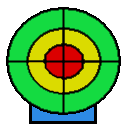Complete Installation Guide (Link: quick installation guide)
The installation of PeriData requires the connection to several external elements. The following scheme shows the topology for integration with an EMR software ("LinkMode"). Without LinkMode, the left part is missing.
Click on an active element or switch to the file structure
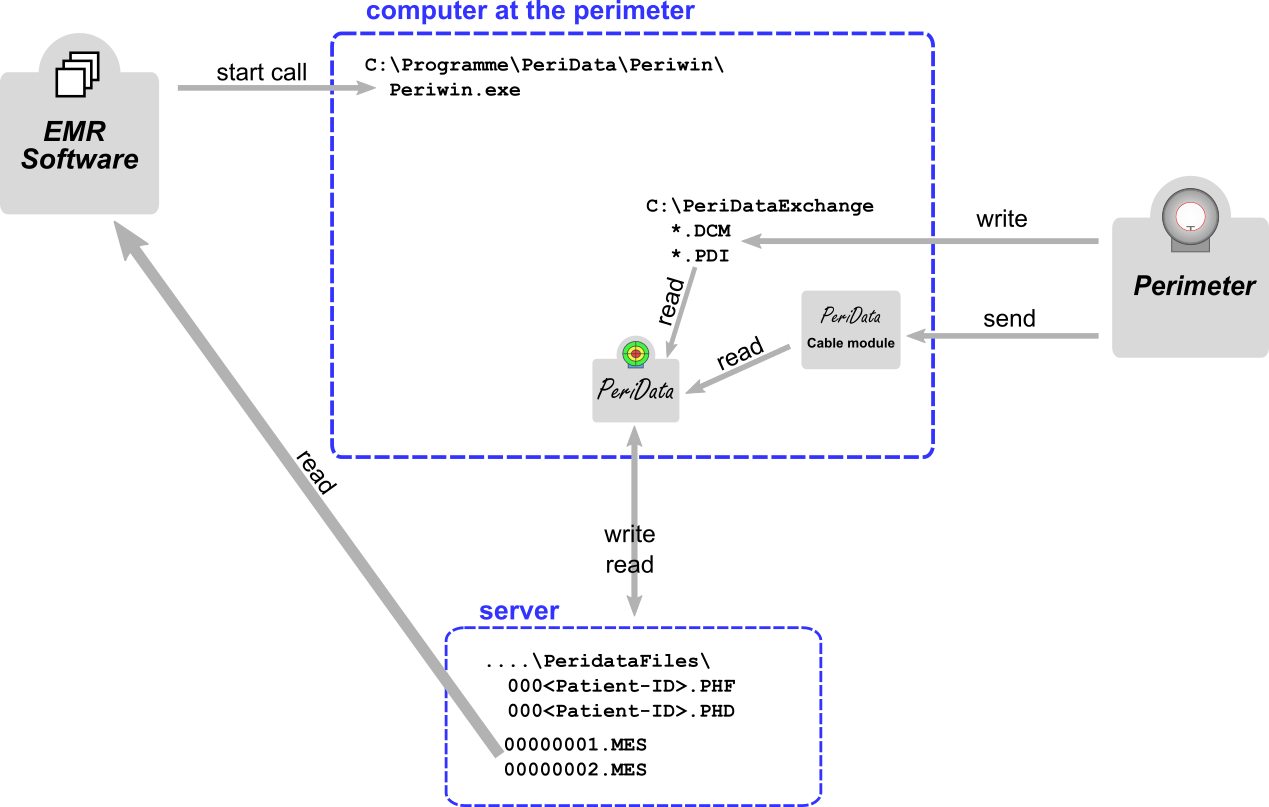
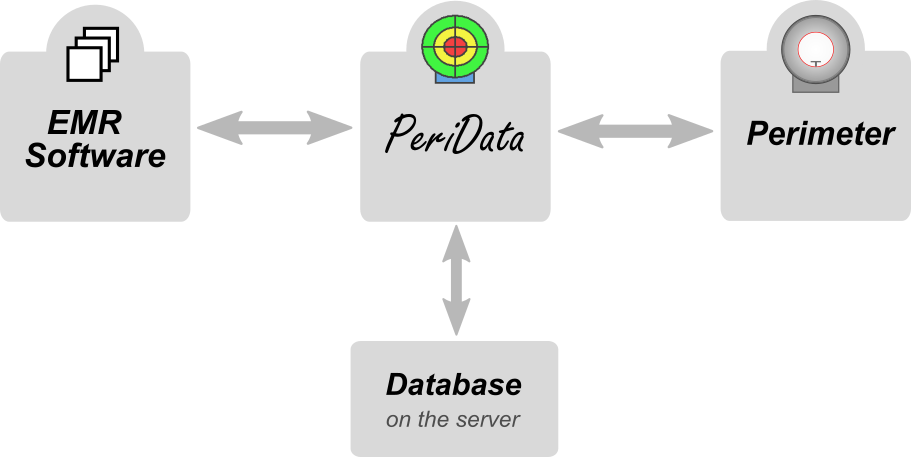
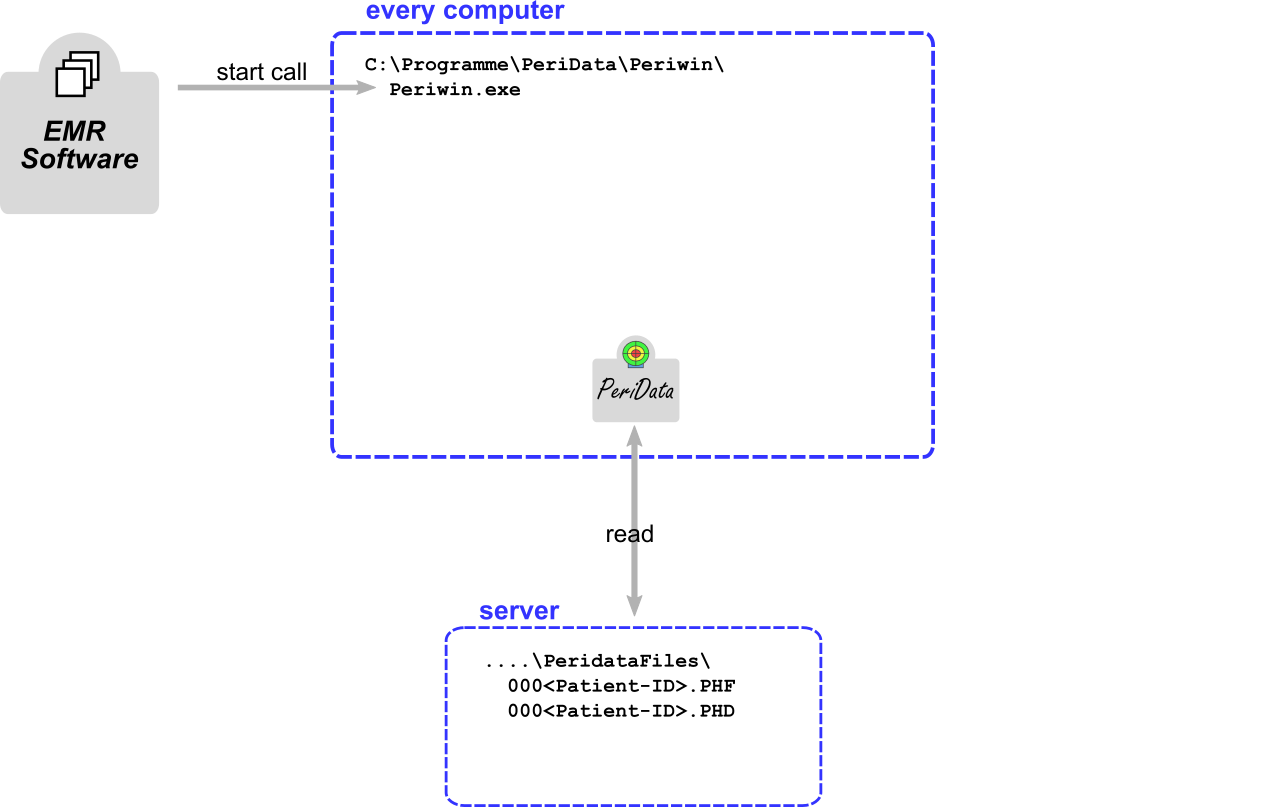
 Each EMR software is suitable for the connection with PeriData. Click to get a list of companies which have many years of experience with the connection.
Each EMR software is suitable for the connection with PeriData. Click to get a list of companies which have many years of experience with the connection.
 The connection EMR Software <--> PeriData is called LINK MODE. Click for details !
The connection EMR Software <--> PeriData is called LINK MODE. Click for details !
 PeriData is installed on each workstation. Click for details !
PeriData is installed on each workstation. Click for details !
 The connection PeriData <--> Perimeter depends on the instrument. Click for details !
The connection PeriData <--> Perimeter depends on the instrument. Click for details !
 Most perimeters provide an export function to PeriData. Click to get a list of compatible instruments.
Most perimeters provide an export function to PeriData. Click to get a list of compatible instruments.
 PeriData always writes immediately into the database. There is no "save" command.
PeriData always writes immediately into the database. There is no "save" command.
 The database files should always be located on the server in a separate folder. In the Link Mode, the EMR software defines the file path during the call. Click for details !
The database files should always be located on the server in a separate folder. In the Link Mode, the EMR software defines the file path during the call. Click for details !
Complete installation step by step (Perimeter, Program, Software Link)
This installation guide applies to IT specialists. There is also a quick installation guide for the program installation on a workstation
This is a guide for the FIRST installation. For an UPDATE see here >> Update-Installation. The ROLLOUT in a larger network can be simplified considerably. >> Information about Rollout
1. Create the database directory
- create a directory on the data server - used for storage of the database files (*.PHF) - in the LinkMode every patient has an own file (additional *.PHD files are temporary)
- recommended name: \PeridataFiles
if this is a server replacement, take the old path to preserve the EMR software link - Directory properties > Security > "Everybody" = full access
- share the folder, note the UNC path
- Link: detailed database specification
2. Install the program
- on every workstation
- always download the newest version from www.peridata.com
copies of the program folder and older setup files may cause trouble - install into the suggested program folder
if there is already an EMR software link, use the path, that the EMR software is using on all other workstations (without \periwin) - TEST: start PeriData > open with DEMO button (license key registration can be done later) - does PeriData start?
- TEST: open a new database (is empty) > save into the database directory - is the directory available?
- Link: detailed program specification
3. Connect the Perimeter and PeriData (only at the perimeter workstation)
- open info: Perimeter > Connection
- Click on the instrument type >> the special help page opens
- perform all 3 steps
- TEST: send examination data form the perimeter > PeriData: open a new database > data received?
4A. Connect the EMR software (with LINK MODE integration)
- open info: general information about the LINK MODE - special configuration depending on the software
- TEST: Press the PeriData button in the EMR sofware - does PeriData open in the Link Mode, opening a patient database?
- TEST: (only at the perimeter workstation) press the active "Perimeter interface button" (red) > Simulation > Examination appears in the database window - does the EMR software process the message to a line in the patient record?
4B. Create a standard database (only with single station or a multi-station setup without Link Mode)
- create a new database (CTRL+N)
- save as (CTRL+S) .. into the database directory
- recommended name = name of the institution without special characters (e.g. "EyecenterDocMiller.phf", "EyeclinicNewtown.phf"..
- make a link to this database on the desktop
or
write a text file "PeriwinStandardDatabase.txt" containing the complete file path in the first line and store it to C:\PeriDataExchange
5. Setup the backup routine
- The daily backup should include the database directory (e.g. .../PeridataFiles) with the database files *.PHF and *.PHD