Easy switch between VISUAL FIELDS
On the next tiles all functions can be clicked with the mouse like the real program. Viewing a specific visual field is very easy: On the left in the Series Window you see all examinations in small format. You click on the visual field you like to see. Just try it, click on an image on the left side
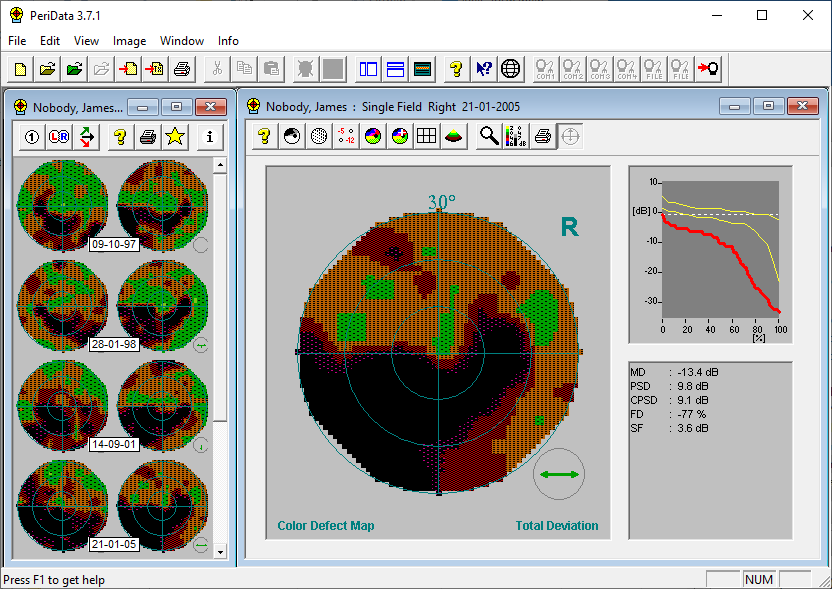 Click on a visual field in the Series Window on the left !!
Click on a visual field in the Series Window on the left !!
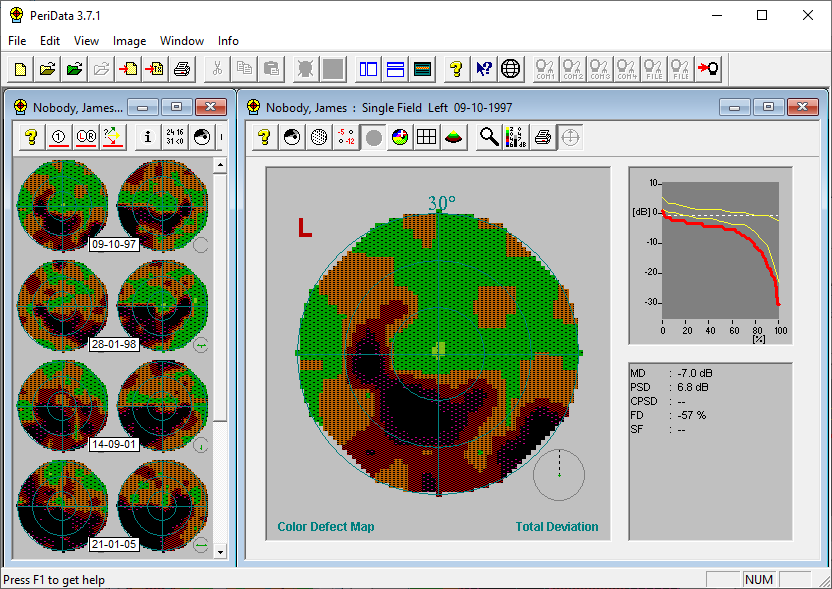
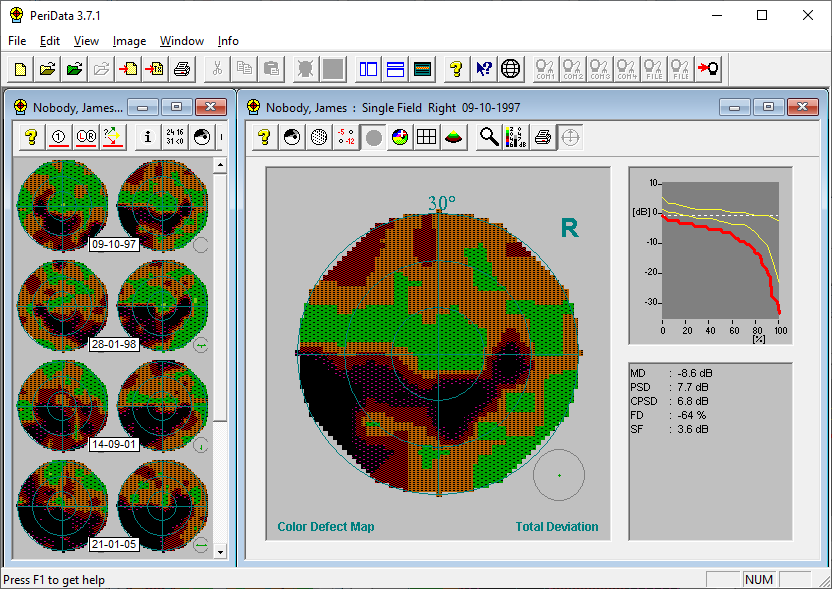
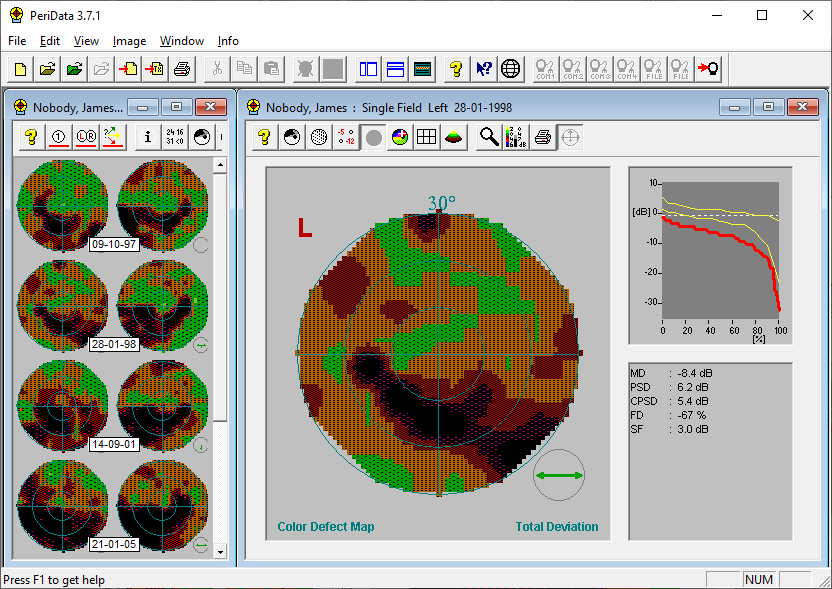
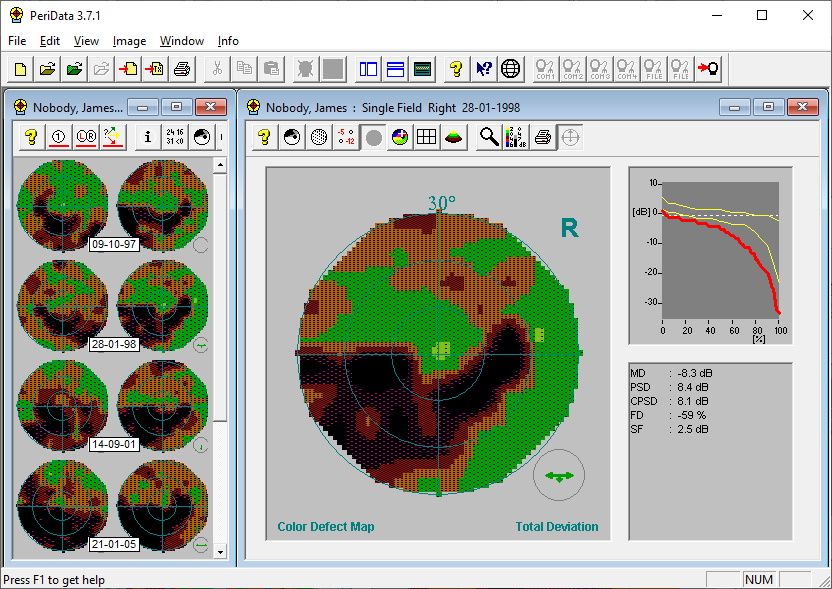
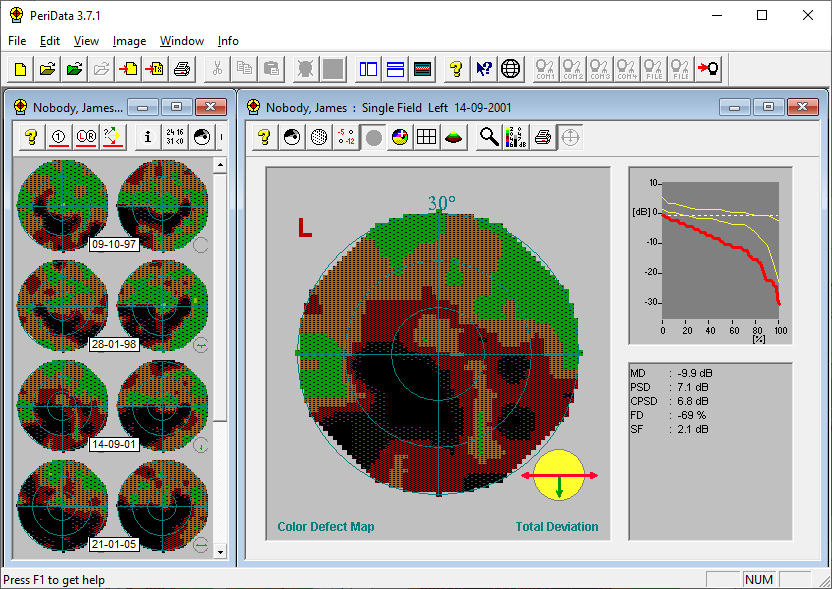
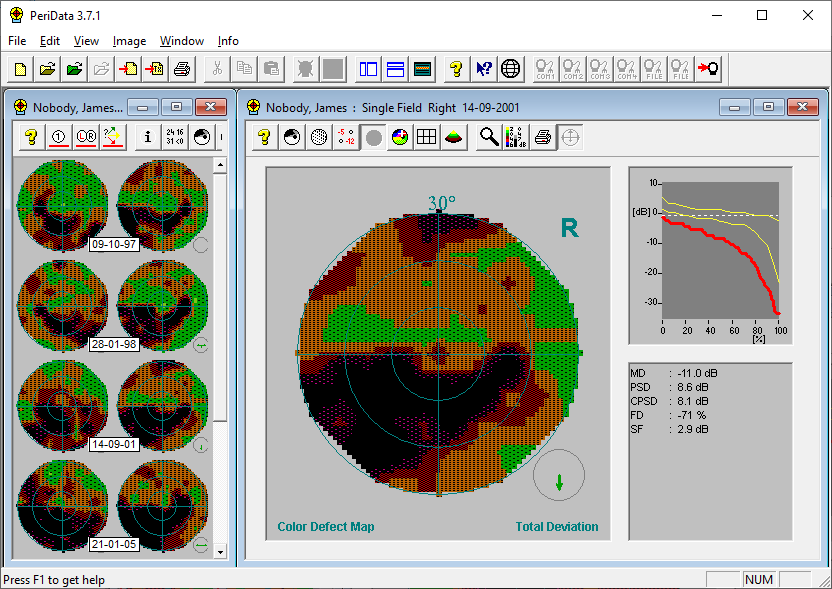
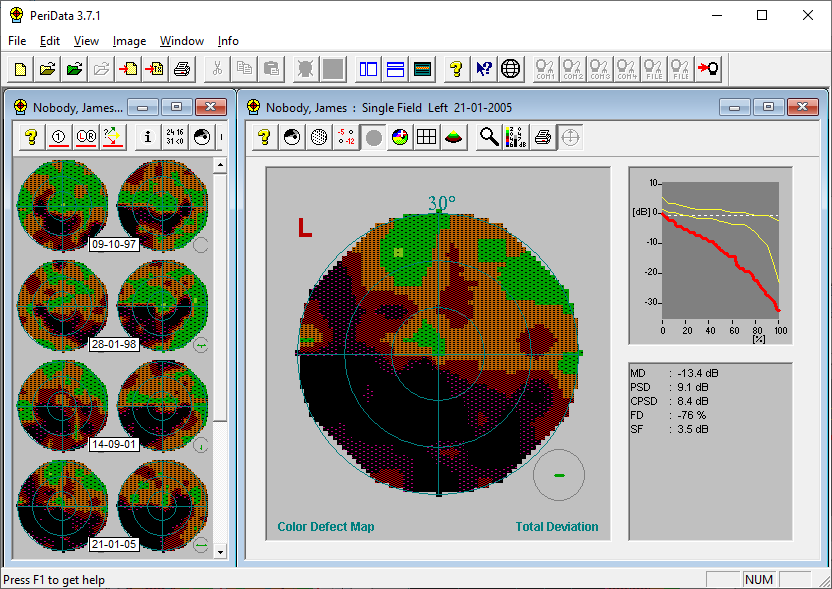
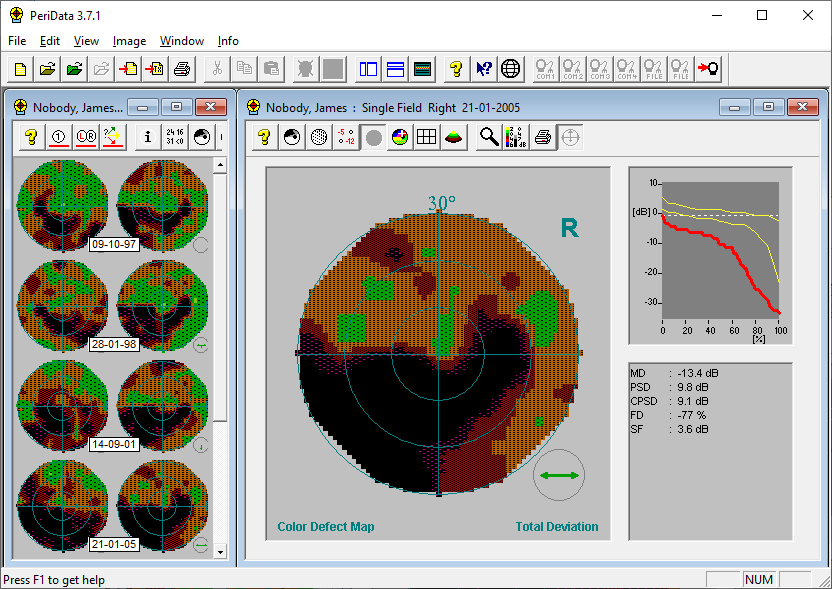
















Different IMAGE types are shown on a click
The image type is selected with the buttons above the visual field display gewählt. The buttons show little symbols. Click alternately on Graycale, Color Map, 6fold-Display or the 3-D-Hill and look what happens
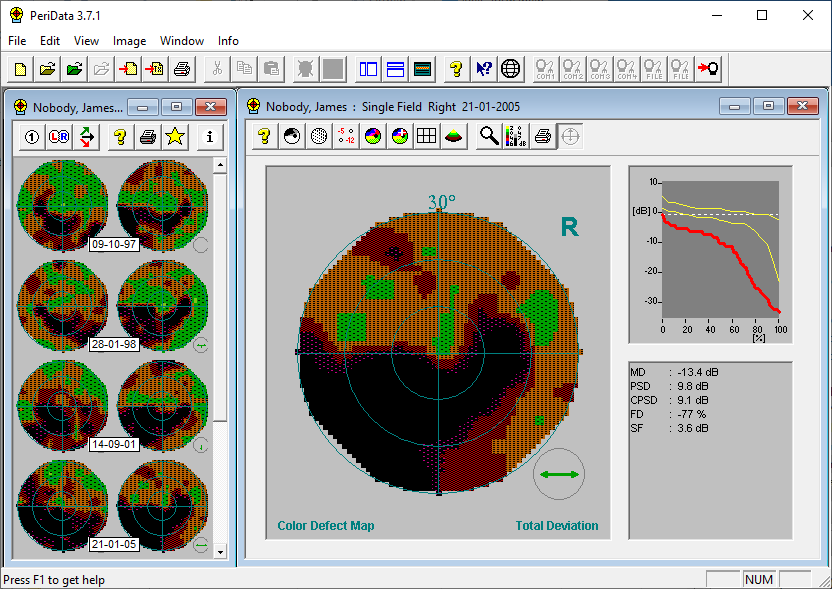 Click on a button in the Single Field Window on the right !!
Click on a button in the Single Field Window on the right !!
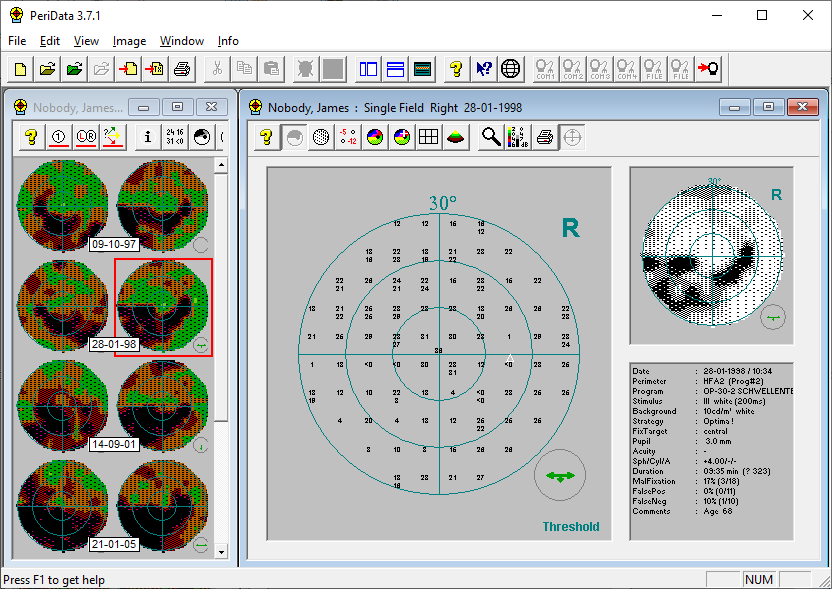
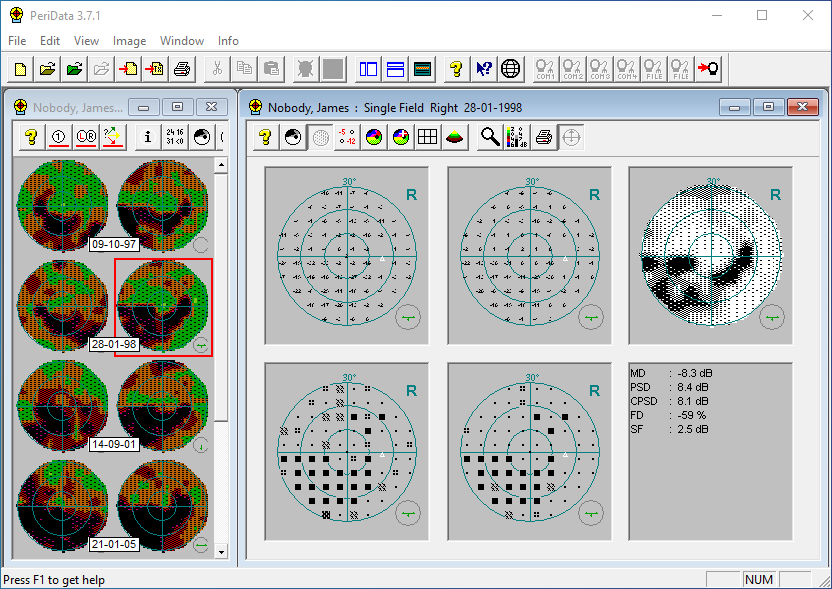
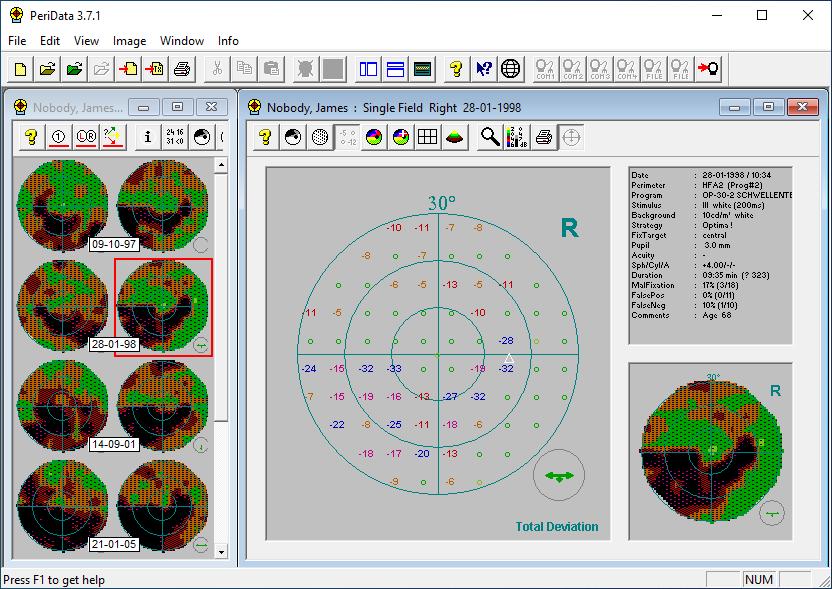
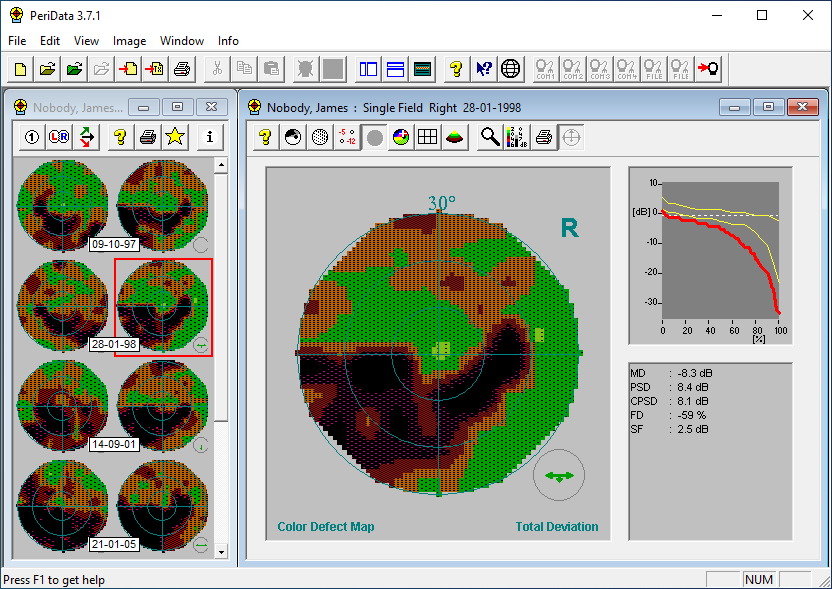
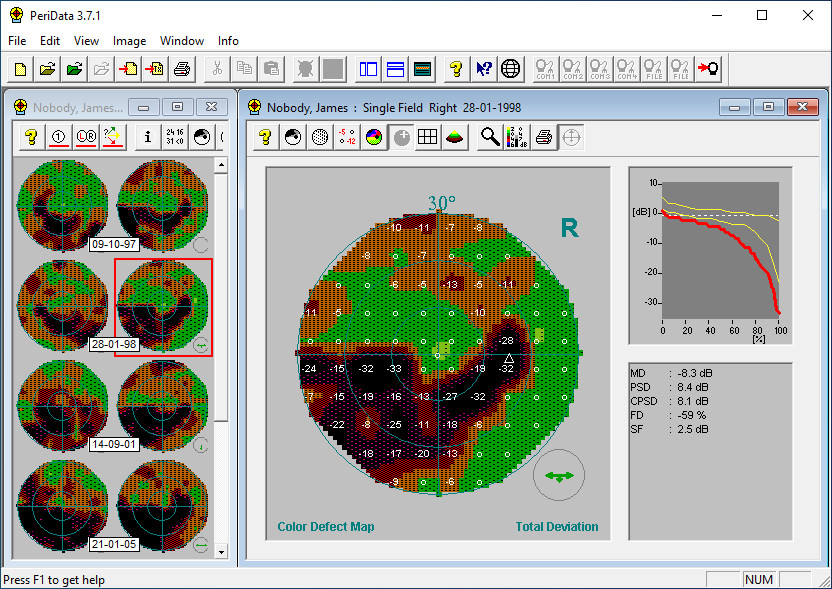
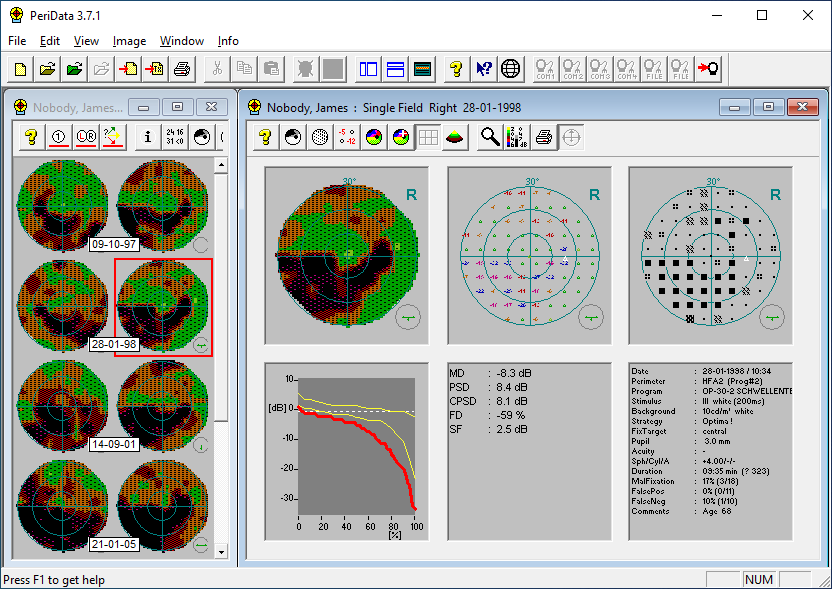
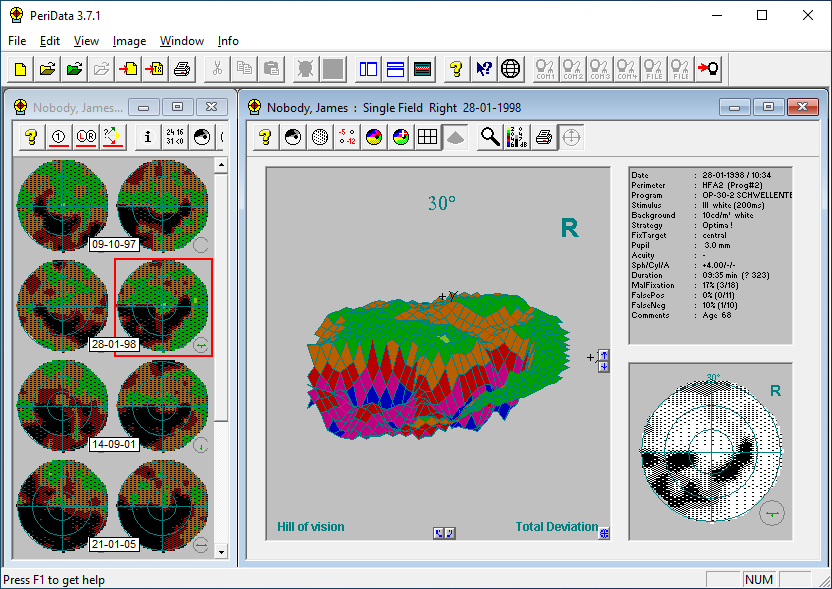








There are 3 Visual Field COMBINATIONS:
Single, Left+Right and Trend
You change the combination with 3 buttons in the main tool bar. Click on the Left-Right symbol or the Trend symbol. Just try it. And switch back to the Single display with the button "1"
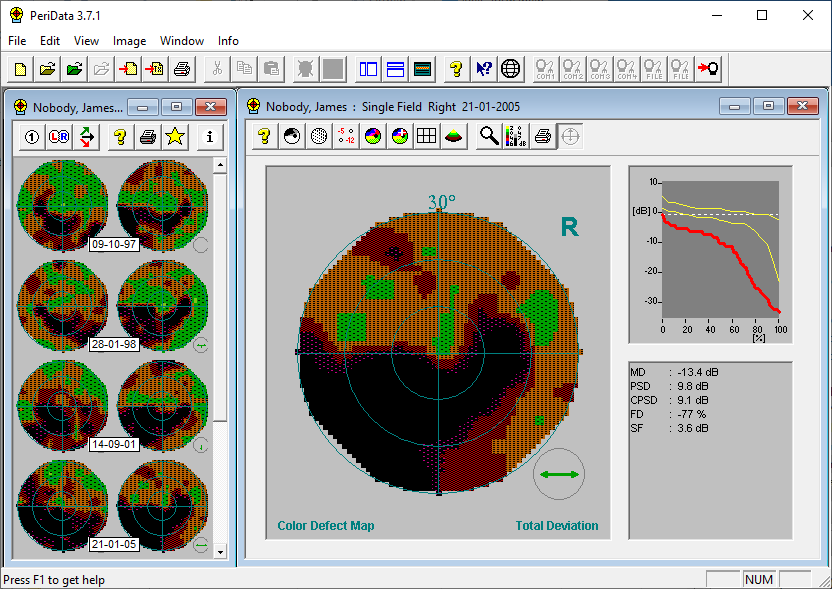 Click on a button in the tool bar !
Click on a button in the tool bar !
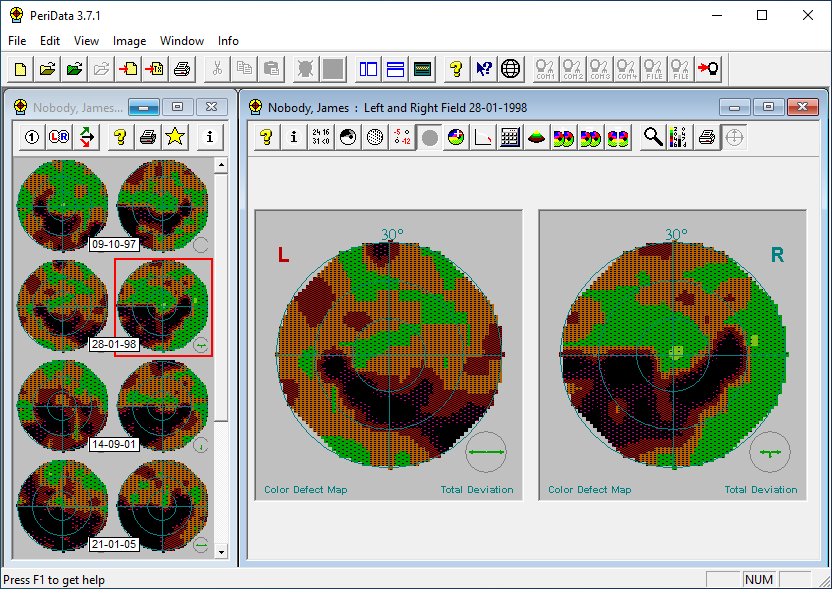
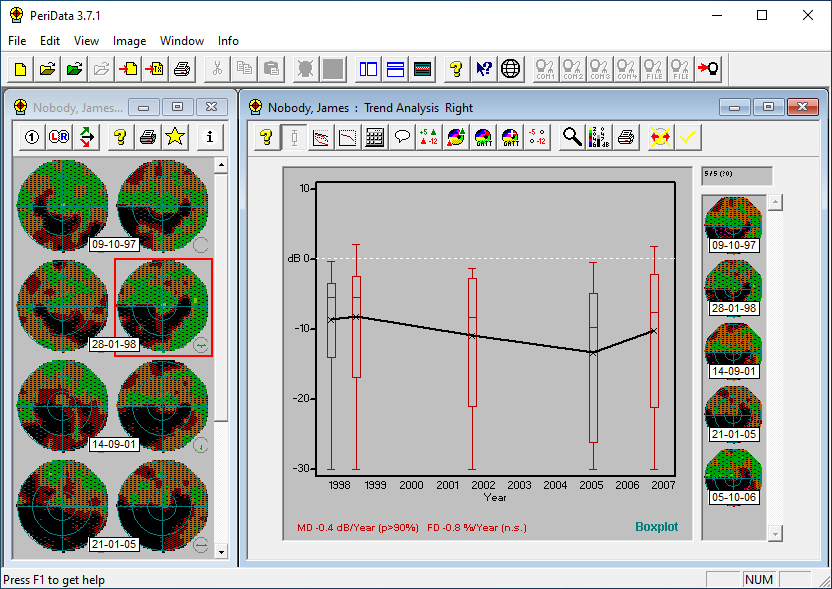
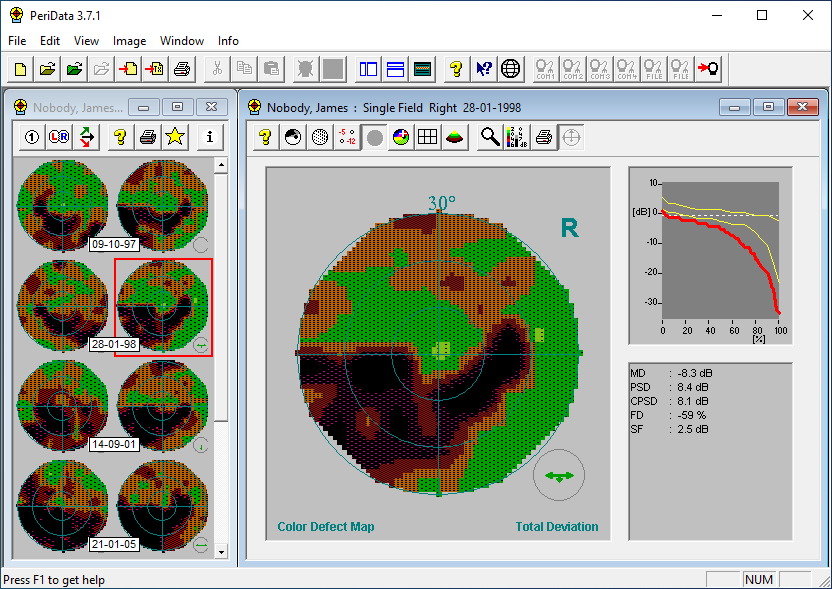




For every function you get detailed HELP
The help button  gives you information about the currently active functions. With a MOUSE CLICK into a visual field image, you will get special help concerning THIS IMAGE TYPE. Click again to hide the help window
gives you information about the currently active functions. With a MOUSE CLICK into a visual field image, you will get special help concerning THIS IMAGE TYPE. Click again to hide the help window
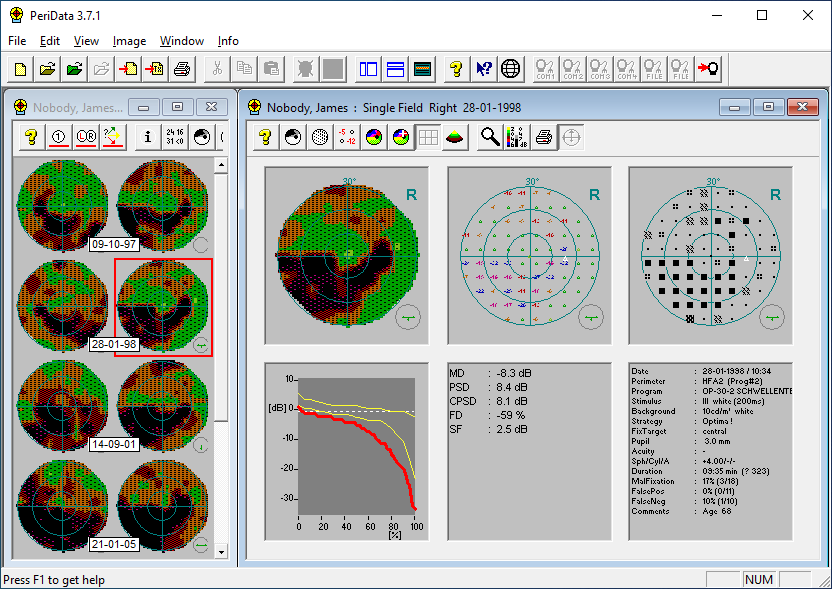 Click on a visual field or the help button !!
Click on a visual field or the help button !!
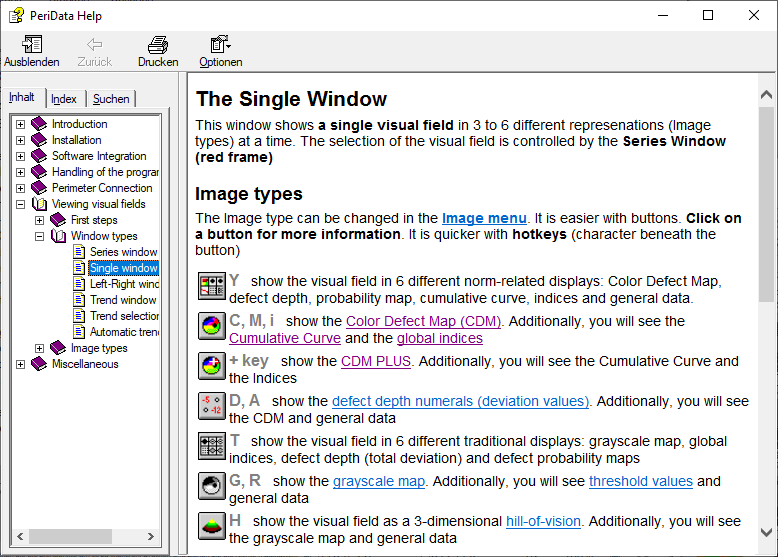
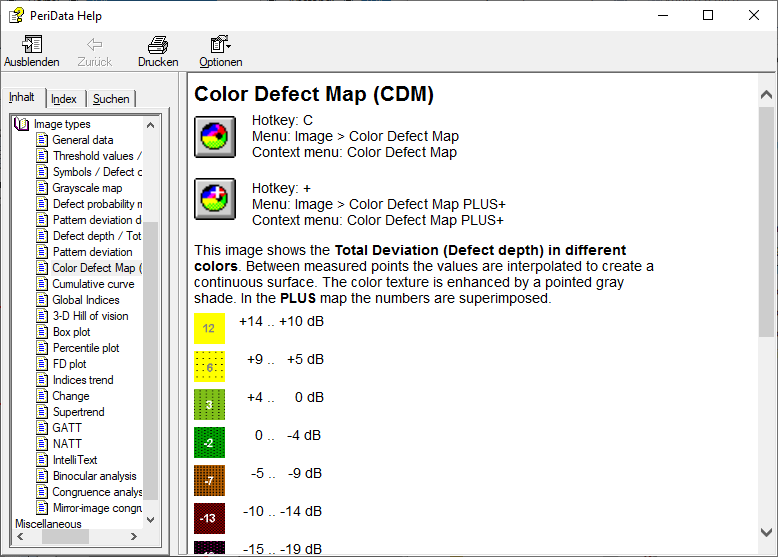
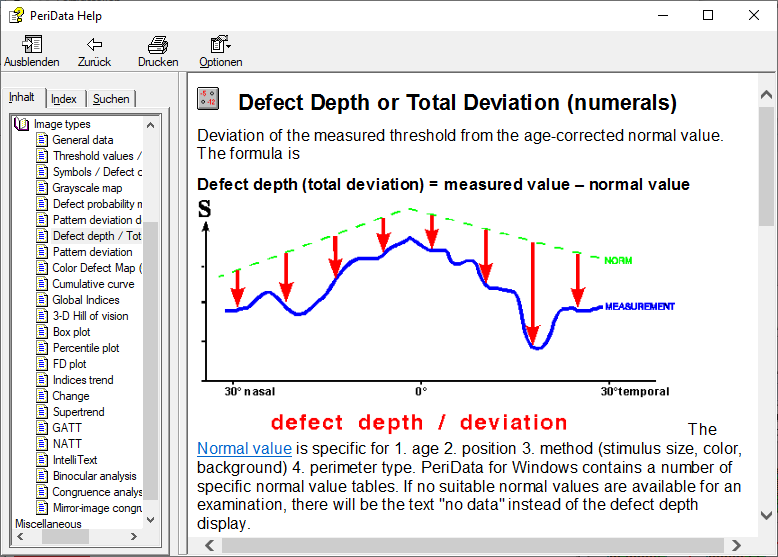
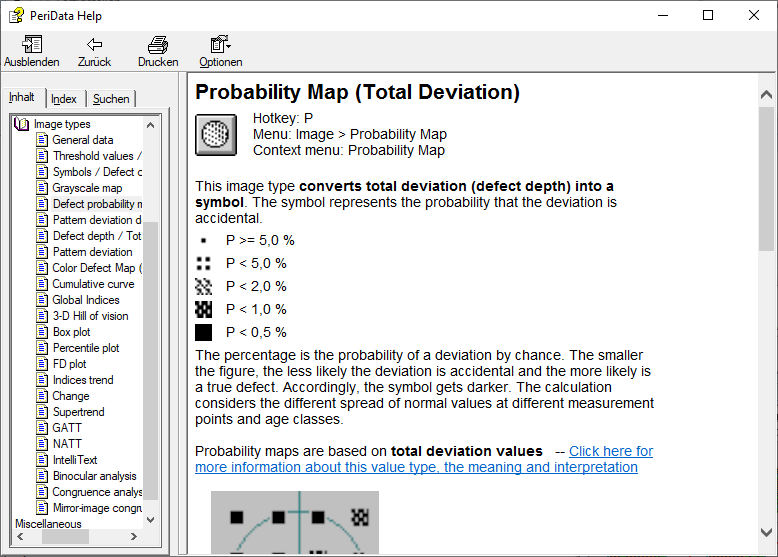
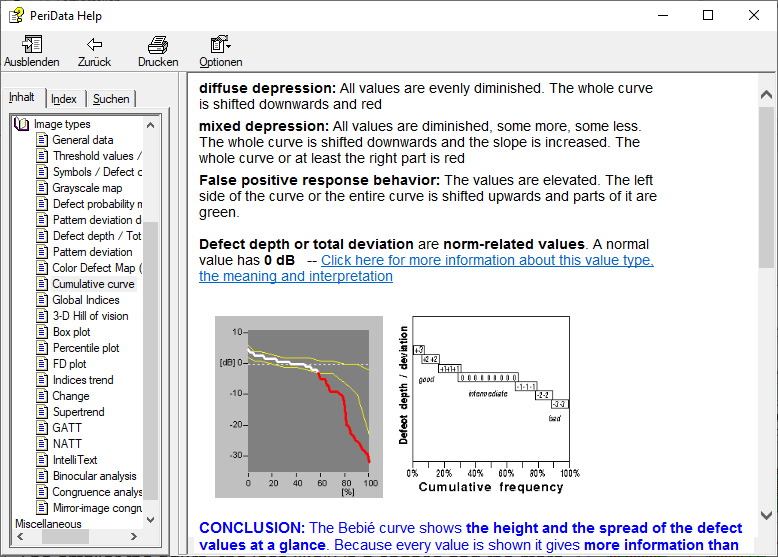
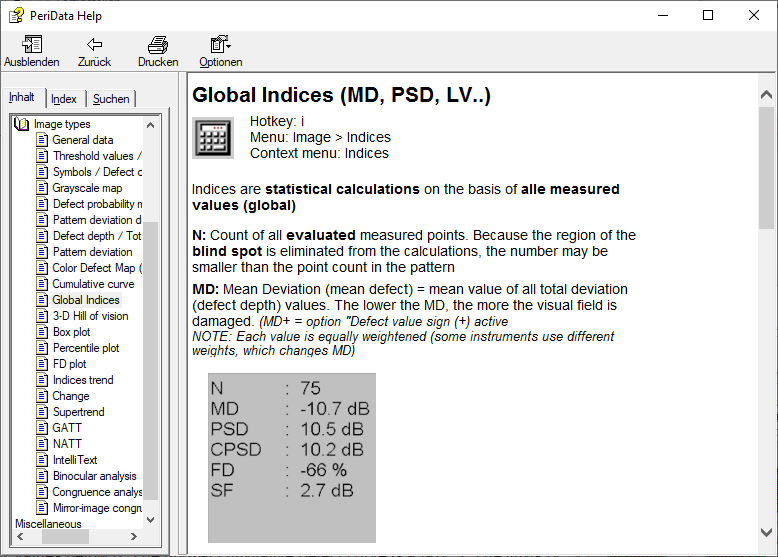
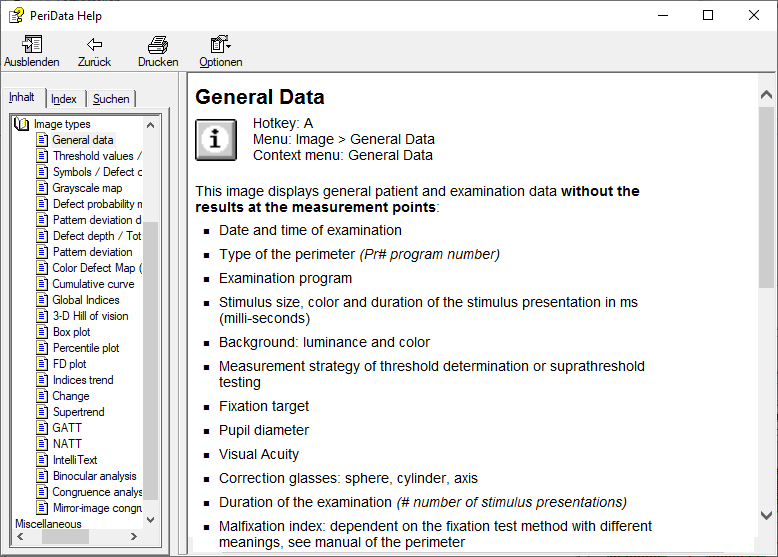














Working with PeriData

PeriData can be operated with buttons, keys or the menu.
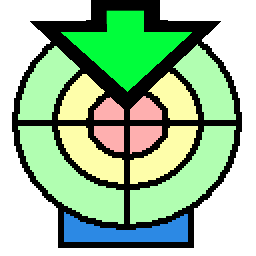
Get a free trial
You want to play with all the functions at your own computer ? The program can be tested for 30 days in the demo mode. It has an example database to get familiar with the functions.
Download page

PeriData is affordable
The license fee is only 21 € per month for a small medical unit. Check our all-inclusive plan.
About money